Learn how to create a fade to black screen transition in Shadertoy using the GLSL programming language. Mix textures and use easing functions to create this classic screen transition effect.
Constants
Create a constant for the fade colour.
const vec4 FADE_COLOUR = vec4(0.0, 0.0, 0.0, 1.0);
Create a constant for the transition speed.
const float SPEED = 0.25;
Easing functions
Create two easing functions. One for the fade out, and one for the fade in. I’ve used the cubic version from here.
float EaseInCubic(float x)
{
return x * x * x;
}
float EaseOutCubic(float x)
{
return 1.0 - pow(1.0 - x, 3.0);
}
Texture coordinates
Calculate the normalised pixel coordinates (from 0 to 1), inside the main function.
vec2 uv = fragCoord / iResolution.xy;
Textures
Select two textures and get there colour values.
vec4 tex1 = texture(iChannel0, uv);
vec4 tex2 = texture(iChannel1, uv);
Progress
Calculate the progress value using time and the speed constant from earlier. The fract function will make the value loop in the 0 to 1 range.
float progress = fract(iTime * SPEED);
Easing
Use the easing functions.
float p1 = EaseOutCubic(progress);
float p2 = EaseInCubic(progress);
Mix
Finally mix together the two textures with the fade colour using the progress values.
vec4 a = mix(FADE_COLOUR, tex1, 1.0 - p1);
vec4 b = mix(FADE_COLOUR, tex2, p2);
fragColour = mix(a, b, progress);
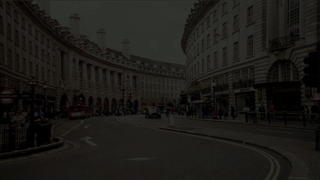
Shadertoy
Full Shadertoy code and demo available here.
Conclusion
Thank you for reading this tutorial. Let me know in the comments section if you enjoyed it, or have any questions!

One response to “Fade to black screen transition in Shadertoy”
Thanks for sharing this idea Anita
LikeLiked by 1 person