Learn how to promote your blog by creating pins on Pinterest from blog posts automatically using an RSS feed.
RSS Intro
“RSS is a web feed that allows users and applications to access updates to websites in a standardized, computer-readable format.”
RSS – Wikipedia
Pinterest Intro
“Pinterest is an American image sharing and social media service designed to enable saving and discovery of information like recipes, home, style, motivation, and inspiration on the internet using images and, on a smaller scale, animated GIFs and videos, in the form of pinboards.”
Pinterest – Wikipedia
RSS Feed
Some websites have RSS feeds. To check if your site has one, go to the address bar in your browser and put /feed/ on the end of your website address. Here is what my one looks like:
https://agatedragon.blog/feed/If you see a page filled with human readable XML code, then you are good to go.
Next we will create a Pinterest board and fill it with the posts from the RSS feed.
First create a Pinterest business account if you don’t already have one.
Then go to “Settings”, and click on “Create Pins in bulk”.
Click “Add”, then fill in the “RSS feed URL” field with your RSS feed address which you obtained above. Then select a board to save it to. If you don’t have a board, create one.
You can also select the privacy of the board to be either public or private, depending on whether you want to share your pins with the world or not.
For example I save my pins to this “Agate Dragon Games” board using the RSS feed from above.
This will save all your blog posts into your chosen board. If you want to get more specific and only save specific categories or tags to a board, then read on.
Categories
My website uses multiple categories to organise my posts. For example I have a “Shaders” category, which also has it’s own RSS feed. This is what the URL looks like:
https://agatedragon.blog/category/shaders/feed/Notice how the letters are all lowercase in the URL.
You can replace the shaders part with the name of your category. So to get the RSS feed for your own website’s category, then you just need to put this at the end of your website’s URL:
/category/shaders/feed/And again you should see a load of XML code if you spelled it right.
Now you can use this URL and save it to a different board on Pinterest. For example this is what my “Shaders” one looks like:
This means that any post in the “Shaders” category, will get saved as pins to the “Shaders” board on Pinterest.
Tags
You can also use tags to create pins from.
For example I have a tag called “Video Games”. The RSS feed URL looks like this:
https://agatedragon.blog/tag/video-games/feed/Notice how the space is replaced by a dash and the letters are all lowercase in the URL.
So to get to your website’s tag feed, then you would replace “video-games” with your tag name and put this on the end of your website’s address:
/tag/video-games/feed/Then you can go to Pinterest, use this URL and select a board to save the pins to.
For example I have this board on Pinterest called “Games Development”, which I save anything with the “Video Games” tag to:
You can read more about tags here.
Conclusion
Note it can take up to 24 hours for your posts to show up as pins on a board. There is more information about auto-publishing Pins from your RSS feed here.
Thank you for reading this tutorial. Let me know in the comments section if you enjoyed it, or have any questions!

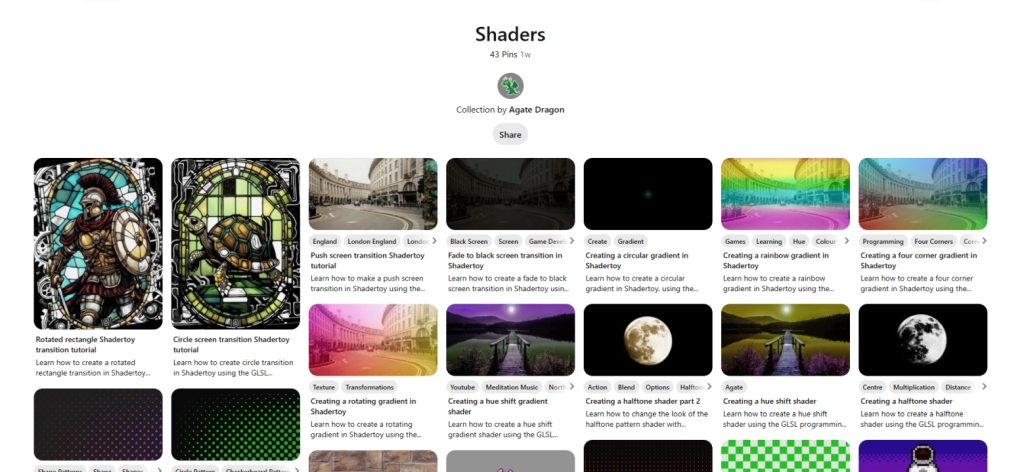
One response to “Creating pins from blog posts automatically”
Genial 💯
LikeLiked by 1 person